DynamoDB
Create an Amazon DynamoDB Table
Use the Amazon DynamoDB Console to create a new DynamoDB table. Call your table Rides and give it a partition key called RideId with type String. The table name and partition key are case sensitive. Make sure you use the exact IDs provided. Use the defaults for all other settings.
After you’ve created the table, record the ARN for use in the next step.
- Go to the Amazon DynamoDB Console
- Choose Create table.
- Enter
Ridesfor the Table name. This field is case sensitive. - Enter
RideIdfor the Partition key and select String for the key type. This field is case sensitive. - Choose the Default settings button for Table settings and choose Create table.
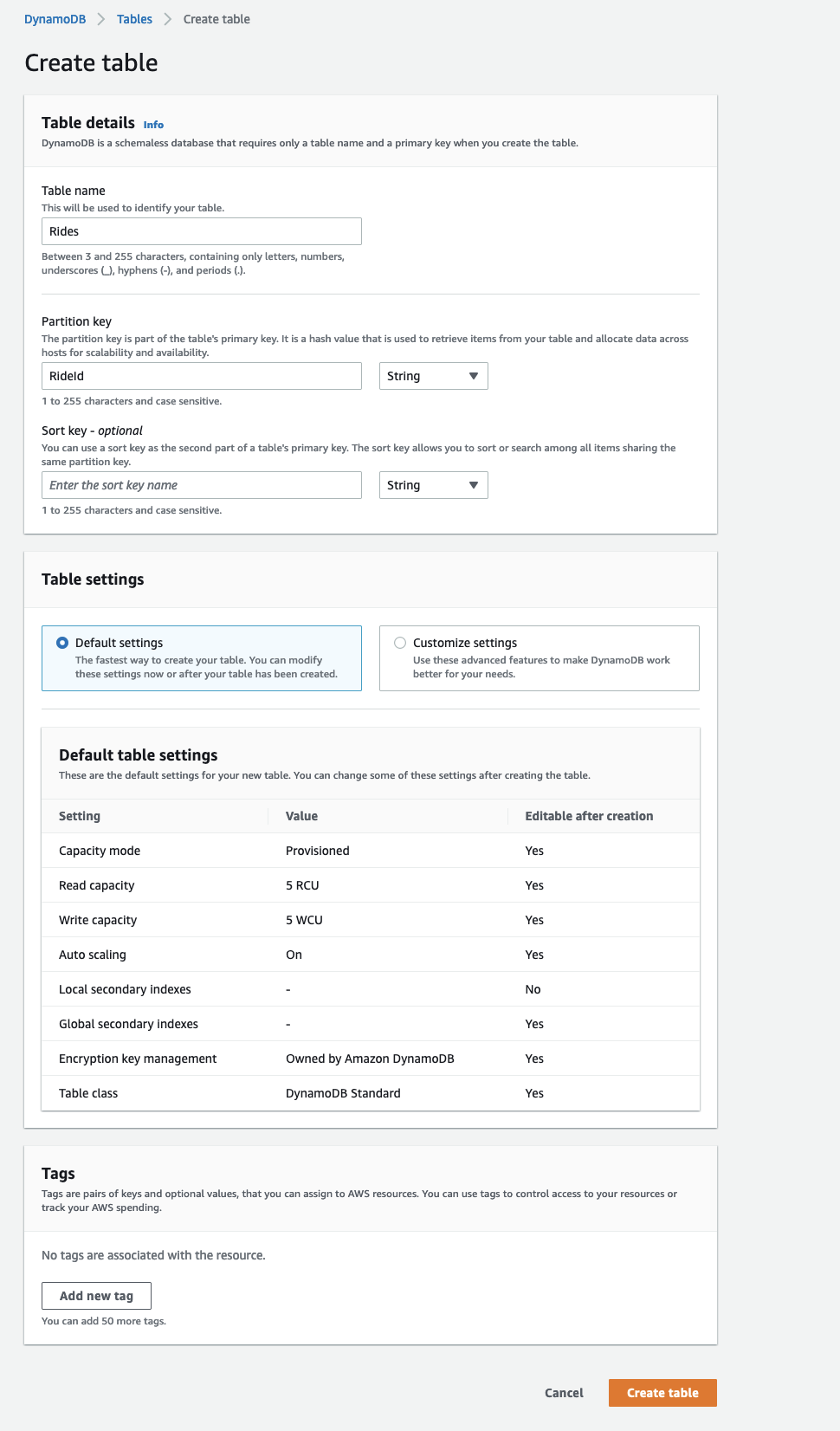
- Once the table is Active, Click on “Rides” to open the table settings and under Overview > General information > Additional info section, you will find the ARN of the table. Record this ARN as you will use this in the next section.